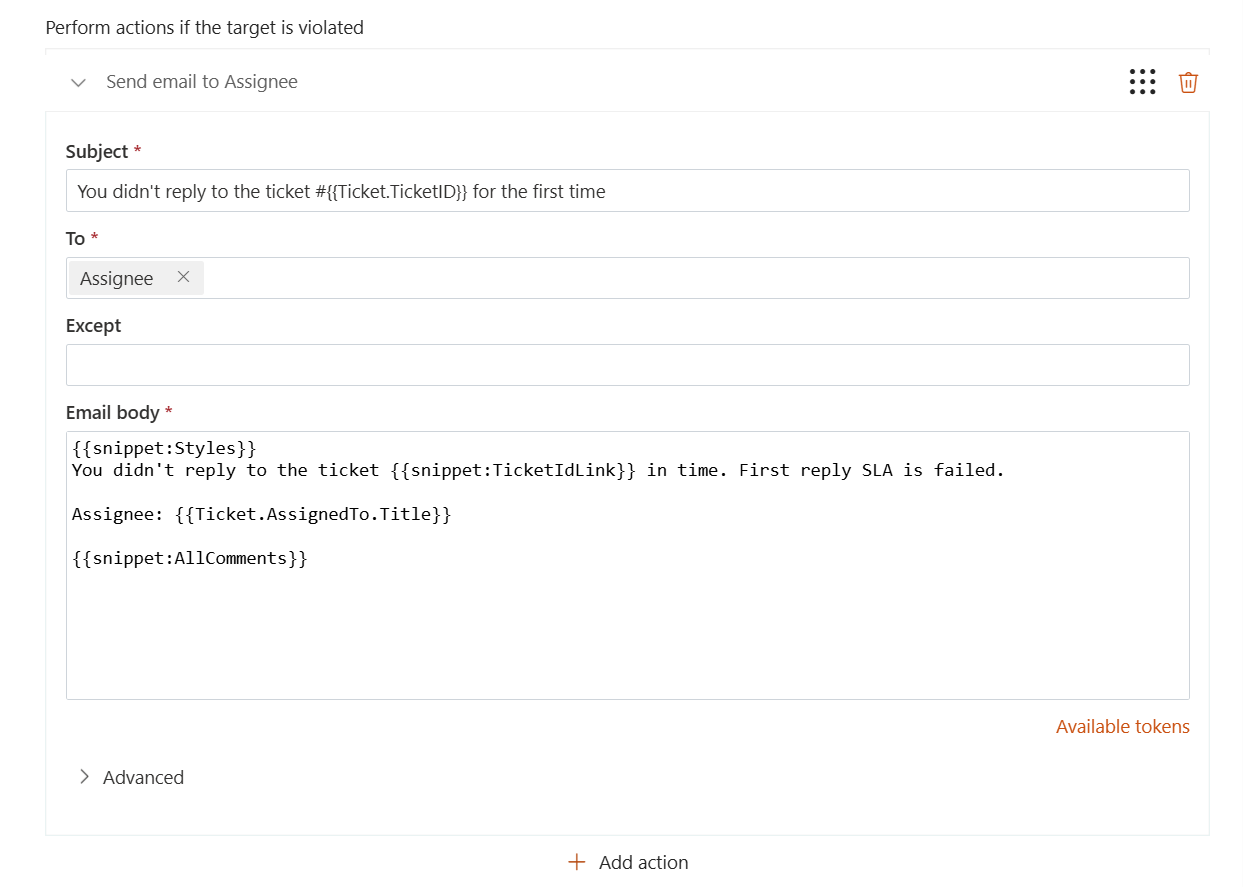SLA policy
Important
SLA management is only available in “Yacht” and “Ocean liner” plans.
SLA stands for Service Level Agreement, it lets you set up an average response and resolution time. SLA helps to provide more predictable and clear service, so your customers know when to expect a response for their request.
SLA metrics are calculated based on your organization’s business hours and holidays, so response and resolution times reflect your actual working schedule.
You can create your own SLA policies and define actions for them according to your needs.
First of all, navigate to the Settings using the left navbar. Then click on SLA Policies link.
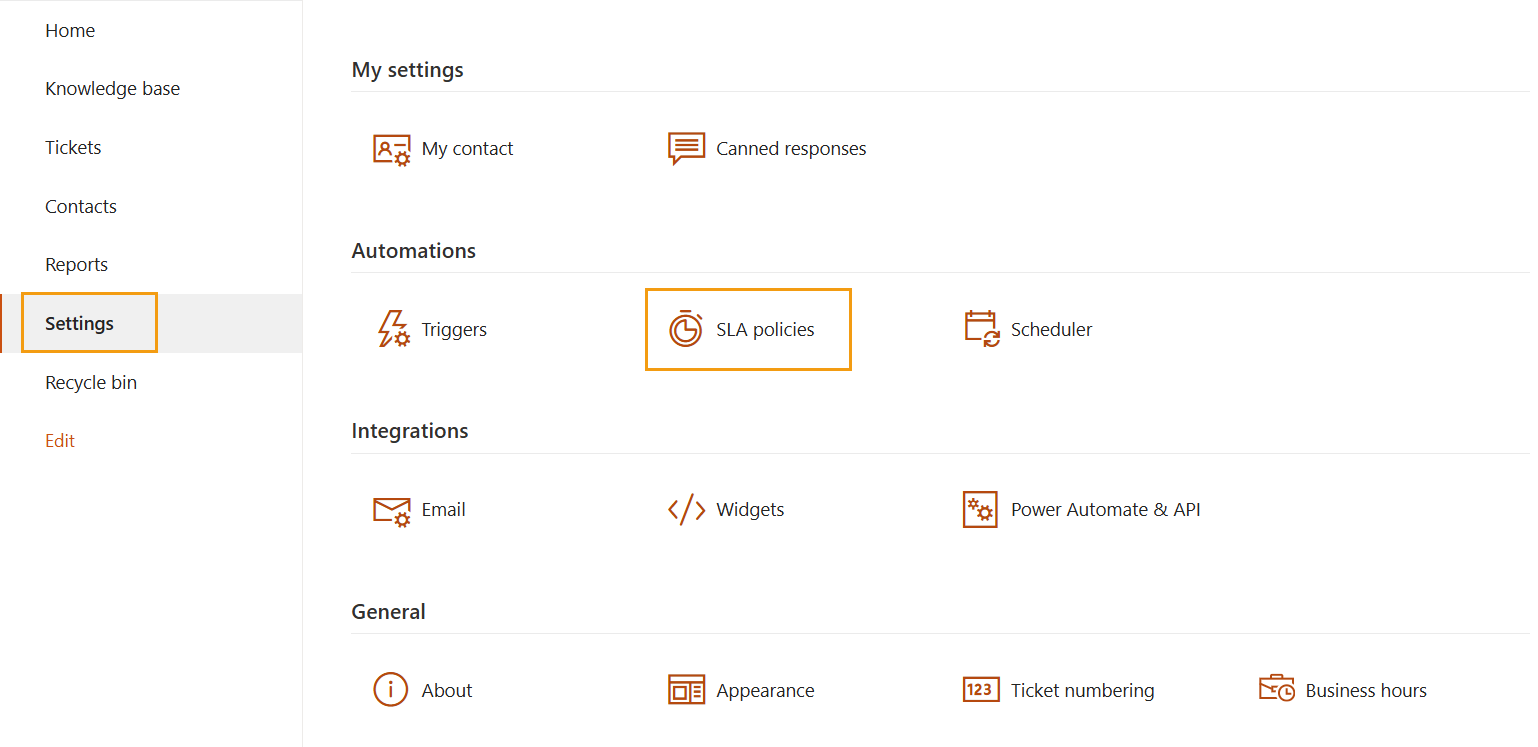
How SLA policies are applied to tickets
List of SLA policies is sortable. You can change the order by dragging and dropping policies.
When a ticket is created, updated or a new comment is added, HelpDesk starts all the triggers. Once triggers are completed, it goes through the list of your SLA policies from top to bottom. Each SLA policy has a condition. HelpDesk checks those conditions. The first policy with the satisfied condition is applied to the ticket. Only this policy is applied to the ticket.
Once some SLA policy is applied to the ticket, HelpDesk starts tracking metrics of this SLA policy for the ticket.
Note
Order of your SLAs is important. Only the first SLA with the matching condition will be applied. Put the most strict SLA rules on the top.
We recommend you to create policies without overlapping conditions. Thus, you will ensure that specific policy is applied to a ticket with specific fields. For example, you can create different SLA policies for tickets with different priorities.
When a ticket is updated, a new SLA policy may be applied to a ticket. For example, if you change ticket priority it updates your ticket. HelpDesk goes through the list of SLA policies again and may apply different policy this time.
Metrics you can track
HelpDesk offers the following metrics for tracking:
First reply time - the duration from ticket creation to the first agent response.
Next reply time - the duration from the latest customer comment to the next agent response.
Resolution time - the time taken for the ticket to transition from ‘New’ to ‘Solved’ status, excluding any time spent in ‘Pending’ status.
Both First reply time and Next reply time use the requester’s comment as the SLA starting point. Keep in mind that resolution time does not include any pending time, meaning the SLA pauses when the ticket is in ‘Pending’ status.

Each metric has a list of actions that are performed if the metric is failed. For example, you can send an email notification about metric fail to a manager.
Create new SLA policy
Each SLA policy has the following structure:
Title - SLA policy title. Use it to distinguish your policies.
Condition - Set of rules which should be satisfied with the policy be applied.
Metrics with target hours - Each metric has a target. It is a time in working hours for each metric. If an assignee spends more hours for the first reply, next reply, ticket resolution, corresponding metrics is considered failed.
Failure actions - It is what happens if the target is violated.
Record violations to ticket history - If the option is activated, target violations will be written into a ticket history.
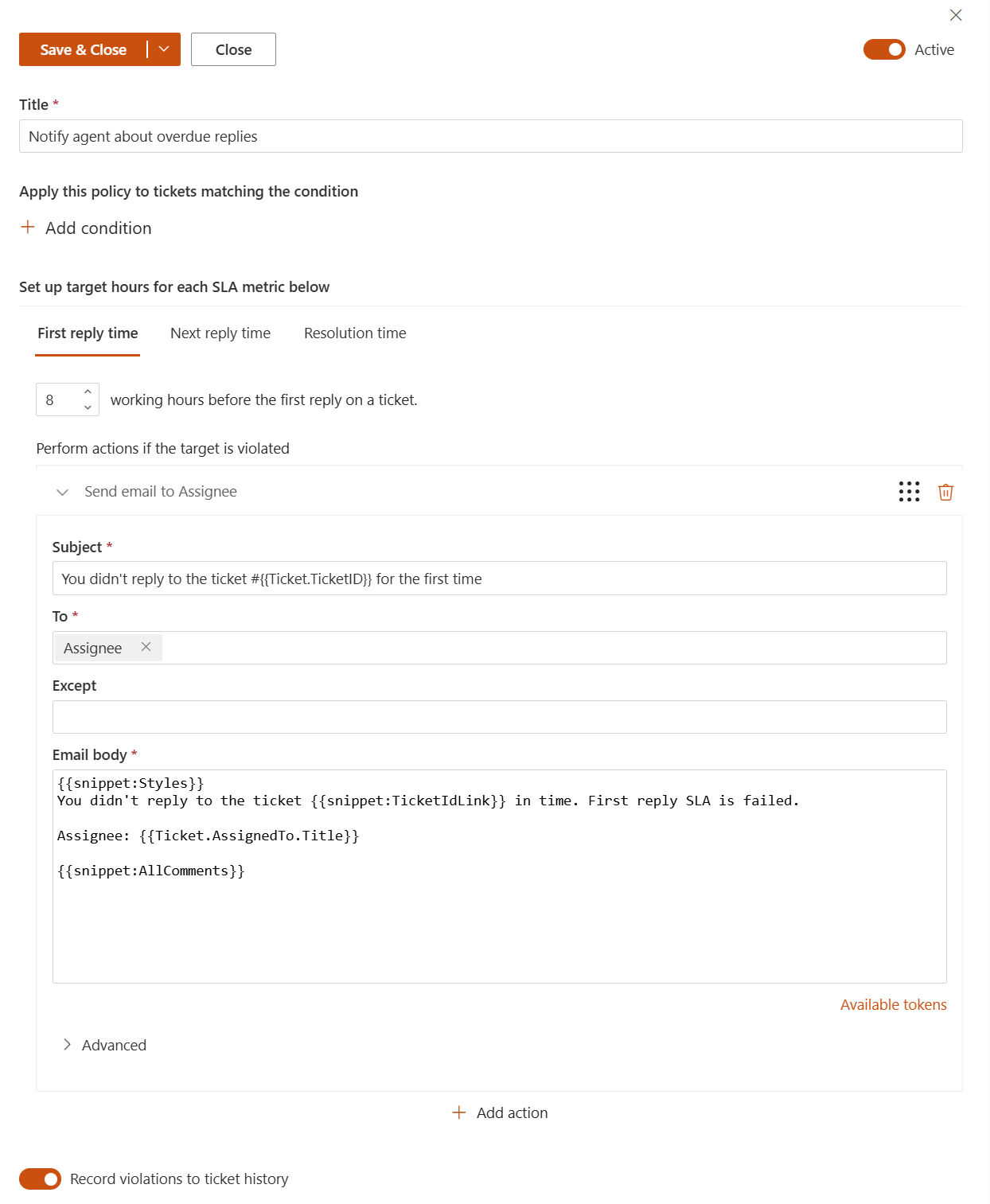
Conditions
Condition syntax in SLA is the same as in triggers.
Time-based conditions in SLA policies follow your configured business hours.
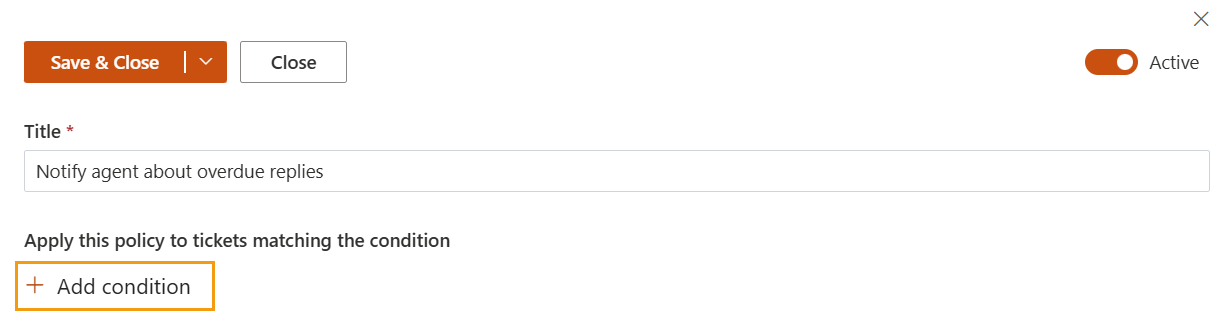
Note
You should not use ticket status in conditions. SLA policies already use it internally when calculating metrics.
Metrics with target hours
A target is a time within which a metric should be executed. In the policy below Agent should answer to a ticket for the first time within 8 business hours.

Only working hours are calculated for each metric. You can configure both business hours and holidays directly from the Settings menu.
Note
Site regional settings are no longer supported for SLA metrics starting with version 2.1.51.
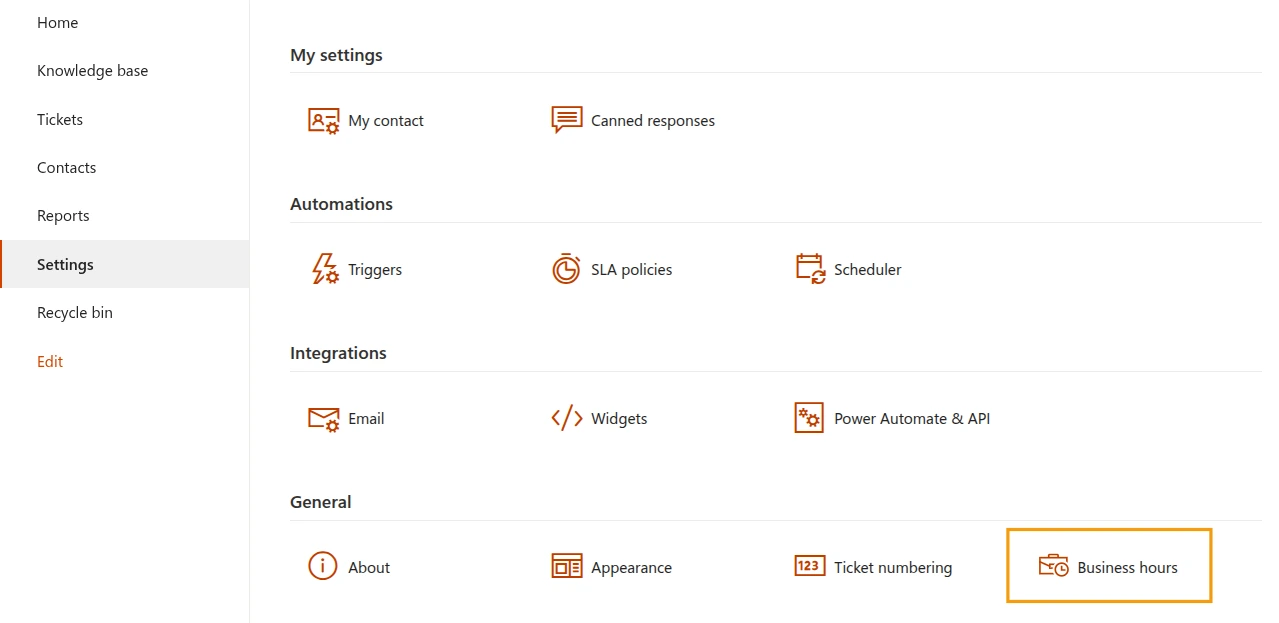
Failure actions
If the target time is not achieved, action will be performed. Actions for SLA policies is the same to the trigger actions. The list of actions may contain multiple actions that will be executed sequentially one by one starting from the top. On the screenshot below, it is chosen to send an email to assignee about an unanswered ticket. You can use advanced email templates to include information about the ticket into your message.